|
Topic: Sales
You can use the Lead Document to capture details about sales enquiries from prospective or existing customers. You can capture details about the marketing or prospecting activity that caused the lead (the source) and classify and score the lead to help you prioritize your sales activities. You can attach information about interactions between you and the lead using Memos.
When required, a Lead can be converted into a Customer.
Prerequisites Using salesorder.com - the basics Leads, Prospects and Customers
Creating a new Lead A Lead can be created in a number of ways. However there are two main distinctions. The Lead can either be created stand-alone, or alternatively belonging to an existing Customer.
Stand-alone If the Lead does not have an associated Customer already in the system you can simply click 'New' on the Lead Shortcut. Alternatively, from the Explorer click Sales->Leads to display the Lead List, then click 'New Lead'. This will display a new Lead Document.
For Existing Customer For an existing Customer you can either follow the procedure for stand-alone and attach to the desired Customer using the Customer List lookup on the Company field. To do this simply click the
Via either method the resultant Lead Document is shown below.
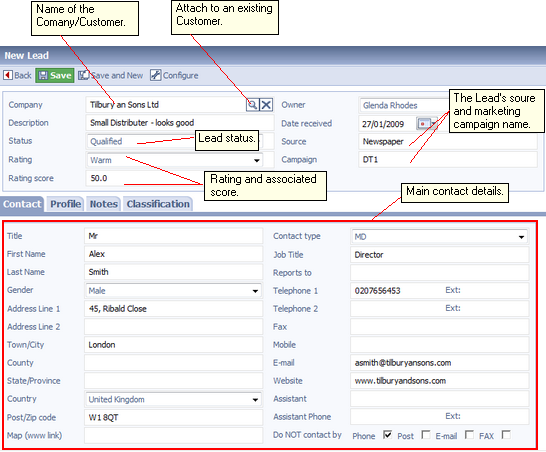 New Lead Document
Some fields are worth noting:
Status Different companies have different ways of processing Leads. The Lead Status defines the various stages that a Lead can be in depending on your process. Typically ranging from Pre-Qualification to either Converted to Customer or Discarded.
Rating and Rating Score Sometimes it is desirable to be able to rate a Lead. In simple terms this could be Cold, Warm Hot etc. depending on how close the Lead is to becoming a fully fledged Customer. Moreover associated with each rating you may wish to define a numerical score. This gives a more tangible and formal method of categorizing Leads within your company. You can configure as many Lead Rating's and associated scores as you like, see Configuring Leads.
Source This field simply states the source where the Lead originated. For example, Word of mouth, Conference, Times Newspaper etc.
Campaign This field identifies the marketing campaign associated with this Lead.
Lead Key Facts
Related tasks and information Leads, Prospects and Customers Create a Prospect/Customer from a Lead
|