|
Topic: Expenses/Timesheets
The Timesheet Document allows you and your staff to enter their time worked on Jobs/Projects both internal and external. This can be thought of as replacing the commonly used paper 'Timesheet Form'.
The The Timesheet Line Item table allows you to associate a time booking with a specific Job. This facilitates accurate reporting of Job Profitability and Worker utilization.
Prerequisites Using salesorder.com the basics Submitting and Approving Timesheets
Creating a new Timesheet A new Timesheet Document can be created in two ways.
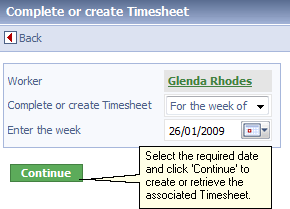 New Timesheet Page
By default the Timesheet is created for the current week. You can also specify the week of the Timesheet if required.
NOTE: If a Timesheet has already been created for a particular week it will be retrieved rather than a new one created i.e. a Worker cannot create more than one Timesheet for the same week.
Adding Line Items Once the Timesheet has been created you can add Line Items in order to show what time has been booked to specific activities, on particular days. These activities are typically represented as 'Service Items'. A simple Timesheet is shown below.
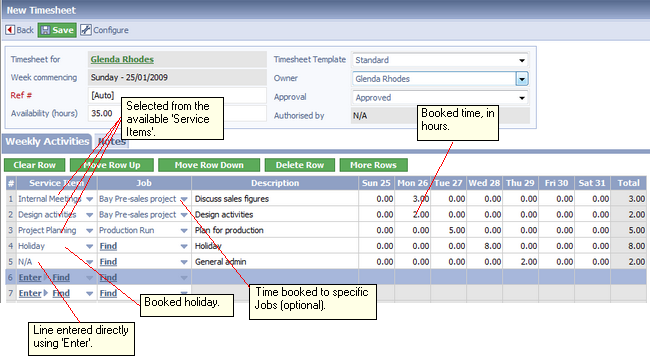 Completing a Timesheet
Adding Line Items to a timesheet is very similar to adding Line Items to a Transactional Document such as an Invoice. The only difference is that the Items are restricted to 'Service Items' since they have an associated hourly rate. See Entering Line Items for more information.
Holiday and Sickness can be added directly from the Item Select page by simply clicking the desired icon on the Action bar.
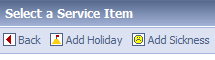 Adding Holiday and Sickness
As with other Transactional Documents Line Items can be entered by simply using the 'Enter' button, and the details typed in directly.
The 'Job' column allows Line Item booking to be associated with the specified Job. This allows reports to be generated relating to Job utilization and profitability.
Specifying 'Availability' The 'Availability' field represents the number of billable hours that can be potentially worked in the associated week. The default Availability is set in the associated Worker Document. This figure is used to calculate the Worker's effective utilization for reporting purposes. For example, a Worker may work a 37.5 hour week, but be only billable for 15 hours. In this case the field value is set to 15.
Timesheet Key Facts
Related tasks and information Configuring Transactional Documents
|