|
Topic: Miscellaneous > Working with Transactional Documents Many Transactional Documents such as Invoices, Bills, Purchase Orders etc. include a Line Item Table. This table allows you to select and enter the Items (i.e. Products/Services, Expenses etc) that make up the Document.
Line Items are entered onto each line of the Line Item table by using either the 'Enter' or 'Find' links. Clicking 'Enter' will allow you to enter product details directly on the line such as Description, Unit Price, Quantity etc. Alternatively, clicking 'Find' will allow you to search for Items already entered into your system, such as those entered above. Here we show a predefined Item being added to the table.
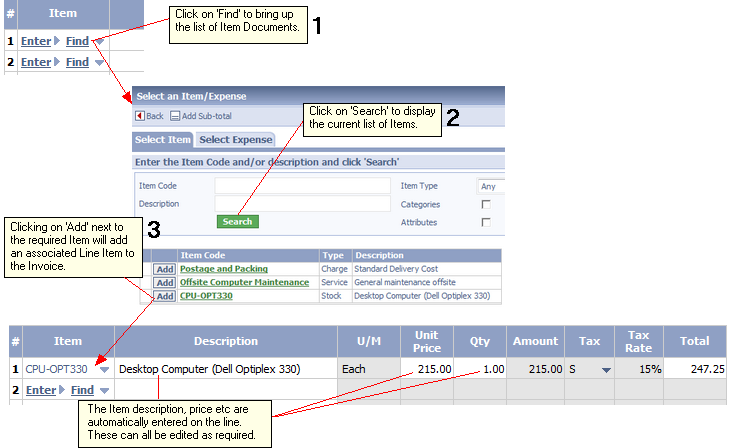 Adding a Line Item
IMPORTANT: Although using 'Enter' is an easier way of adding Line Items it is more restrictive than using Items Documents. This is primarily because Items Documents allow you to specify account mappings, which in turn facilitate the accurate reporting of Profit and Loss, Balance Sheet and Profitability. More obviously with Enter you have to add the description and prices/costs etc. manually, rather than have them automatically inserted.
Adding a Comment Comments are added by simply typing directly into the Description field. There is no need to add a specific Item
Adding a Sub-total Sometimes it is useful to add a subtotal to a Document. This is done by adding a predefined Subtotal Item. This Item sums everything above it until there is a line break or comment. The Sub-total item is added via the 'Add Sub-total' button on the Select Item/Expense page.
You will notice that the Item Select Page also has a tab for Expenses. This allows Expenses to be added directly to the Document in the same way as Items.
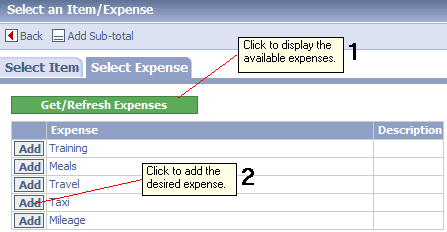 Adding an Expense
Related tasks and information
|