|
Topic: Accounting
Salesorder.com allows you to buy and sell in multiple currencies. To do this you need to add the extra currencies that you wish to use. Once added you can then create Customers and Suppliers that trade in a specific currency.
A number of things are worth noting,
Prerequisites Using salesorder.com the basics
Adding new Currencies To add a new Currency, from the Explorer click Accounting->Multi-Currency->Currencies. This displays the current List of Currencies and associated exchange rates. From the Action Bar click 'Add New Currency' to display a new Currency Document (below).
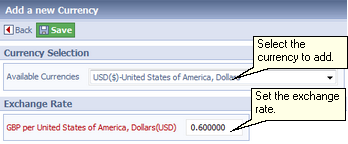 Adding a new Currency
NOTE: You must enter an exchange rate for the new currency. The exchange rate is expressed in terms of the base currency. So for example if the base currency is Great British Pounds (GBP), and the new currency is US Dollars (USD) the exchange rate is the number of GBP's to a single USD. You can specify an exchange rate of up to six decimal places.
Exchange Rate values on Documents If you create a Customer or Supplier with a currency other than the base, then any associated Transactional Document created (such as a Sales Invoice) will automatically inherit both the Customers's currency and associated exchange rate. Of course, the exchange rate can be subsequently modified on the Document (below).
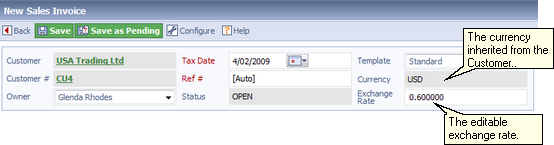 Setting the exchange rate on a Document.
USEFUL TIP: You may wish to update the exchange rates of your currencies on a regular basis so that transactions reflect accurate exchange rate values.
Related tasks and information
|