|
Topic: Accounting > Working with Currencies
If you are using multiple currencies and you have Asset accounts, such as Bank Accounts, in currencies other than your base currency, then changes in the exchange rates will affect the balance of those account relative to the base currency.
For example, if your base currency is Great British Pounds (GBP) and you have a US Dollar (USD) Bank account, then an increase in the exchange rate (i.e. more GBP's per USD) will increase the balance, when expressed in the base currency.
Why is this a problem? Well if you run a Balance Sheet Report for example, all the figures are expressed in your base currency, so they are dependent on the current exchange rate. Unfortunately the transactions in your bank account were recorded using the exchange rate at that time. This means that the balance of non-base currency accounts, expressed in the base currency (as on the Balance Sheet Report) will be incorrect relative to the current exchange rate.
To resolve this problem you can use a Currency Adjustment Document which automatically adjusts all non-base currency transactions so that their associated account balances are correct with respect to a specified exchange rate.
So, before you run a Balance Sheet Report (or any other Report that involves non-base currency balances) it is a good idea to perform a Currency Adjustment with the current exchange rate so that the non-base currency balances will be reported accurately.
Prerequisites Using salesorder.com the basics
Making a Currency Adjustment To make a Currency Adjustment, from the Explorer click Accounting->Multi-Currency->Currency Adjustments. This displays the current List of Currency Adjustment Documents. From the Action Bar click 'New Currency Adjustment' to display the page for making a new Currency Adjustment (below).
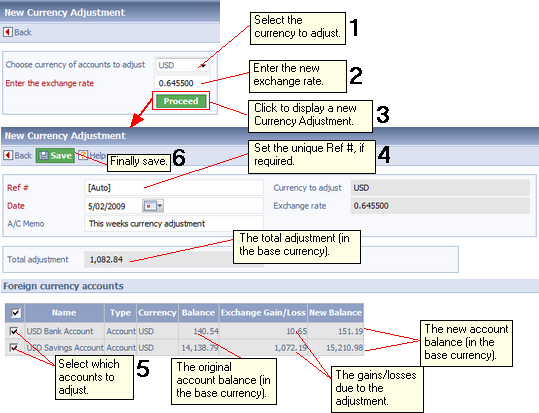 Making a Currency Adjustment.
The steps in the diagram show how a Currency Adjustment is made.
Related tasks and information
|