|
Topic: Banking > Working with Bank Accounts > Working with Checks
The Check Document simply represents a physical check that you would issue to a Supplier for example. Within salesorder.com Check Documents can be used to keep a record of which checks have been issued, and can be actually printed on readily available check stock, such as QuickBooks Voucher Checks. Salesorder.com keeps track of which checks have been printed and which are due to be printed.
Prerequisites Using salesorder.com the basics Working with Transactional Documents Working with Payments to Suppliers (Money Out)
Creating a new Check In most cases a Check can be created wherever there is a cash payment. So for example, a payment to a Supplier, a Cash Purchase, a Customer Refund etc.
As an example the following steps show how a Check is created for a Supplier Payment.
Step 1: From the Supplier Payment Document make sure the Payment Method is set Check.
Step 2: With the Payment Document in View Mode from the Action drop-down click Write Check. This results in a new Check being displayed (see below).
Step 3: Fill in the details such as Memo, and whether you want the Check to be printed. The Check can either be printed now or later (along with other Checks, for example at the end of the month). The Check can now be saved.
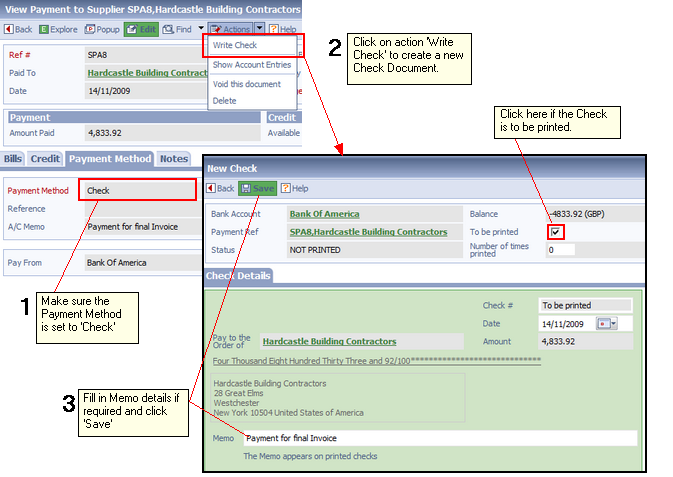 Creating a new Check form a Payment.
Checks Key Facts
Related tasks and information |