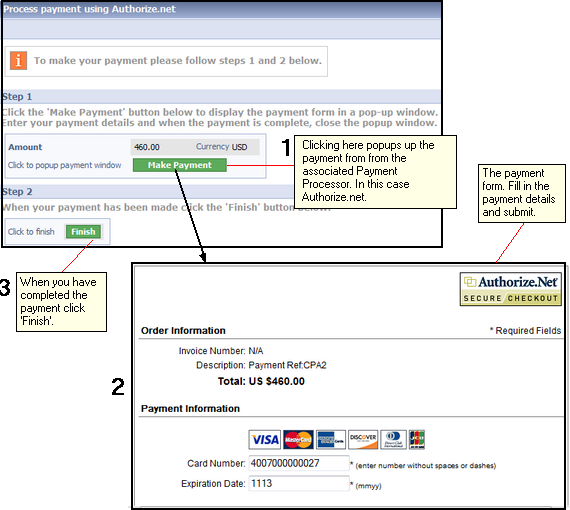|
Topic: Setup > Payment Processors This topic shows how payments are processed using the Immediate Payment Notification (IPN) method. This applies to taking payments for Cash Sales and Customer Payments.
In this method a popup form is used to capture the Credit Card Details. This form is actually hosted by the Payment Processor company (e.g. Authorize.net). When the payment is completed your system automatically receives notification from the Payment Processor of whether the payment has been successful. If it has the status on the originating document (e.g. Cash Sale or Customer Payment) is updated appropriately.
As an example lets look at processing a Customer Payment (it is similar for a Cash Sale). The following steps show how this is done.
NOTE: We are assuming here that you know how the Customer Payment Document is used. If not click here.
1. Make sure that your Payment Processor is enabled, and that the default Payment Processor is set in the relevant currency. For more information click here.
2. For a particular Customer or Invoice click on the Receive Payment action to display a new Customer Payment Document.
3. Select which invoices you wish to pay in the usual way. Click on the Payment Method tab and select Credit Card as the payment method below).
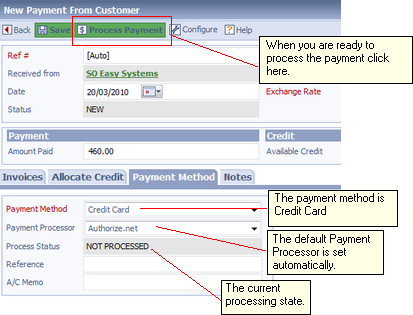 Setting the payment method.
Notice that the payment processor has defaulted to that set in the associated currency. In this example we are paying by Credit Card, some Payment Processors also allow payment by eCheck.
4. When you are ready to process the payment click on the 'Process Payment' button. This will take you to a page similar to the one shown below. There are three simple steps to completing the payment.
Step 1: Click the 'Make Payment' button. This will popup the payment form.
Step 2: Fill in the payment form details and submit.
Step 3: When the payment has completed click 'Finish'.
5. Once the payment has been completed the associated Customer Payment Document will have been automatically updated with the relevant status as a result of the notification from the Payment Processor (below).
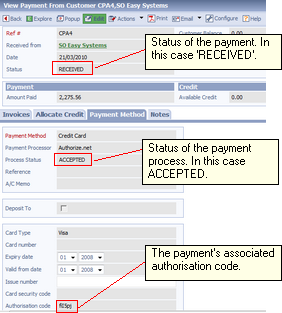 Status of payment after notification
In the above example the payment was successful. However, it may be that for some reason the payment was not successful. In this case the process status would be set to REJECTED and the Payment Status to NOT RECEIVED. To find out the reason for rejection you can view the Payment Processor Log for the payment, and this will provide you with all the required information from the Payment Processor (below).
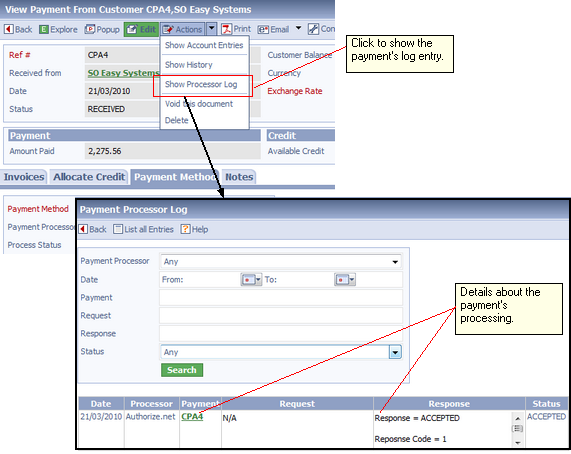 Viewing the Payment Processor Log
Related tasks and information Processing Credit Card Payments |