|
Topic: Sales > Working with Customers The Customer Portal provides a 'self service' facility for your customers. It allows them to log in and :-
This feature may save your company considerable time and effort in processing Invoices etc.
Enabling Customer login You can selectively enable or disable a Customer's login to the Portal. This is done in the Customer Profile Tab (below).
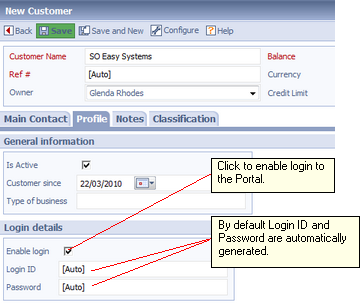 Enabling Customer Portal Login
NOTE: When login is enabled the Customer will automatically be sent an email (using their contact email address under the 'Main Contact' tab) that tells them of their new login details, and provides a link directly to the Portal's login page. The email template is called New Customer Account Login Details and can be found in the Explorer under Setup->Email Templates.
Automatically enabling Customer Portal login. It may be convenient to automatically enable Customer login whenever a new Customer is created. The can be set as the default option on the Customer Configuration page under Setup->Configuration->Customer.
Logging into the Portal Once a Customer's Portal login is enabled there are two ways in which they can login.
1. Via the link sent in the account signup email. This link will take them directly to the Portal Login Page. This is convenient since they do not need to supply an account number, just Login ID and Password.
2. Via the salesorder.com website. Simply go to www.salesorder.com and click the Login button. Now login using the Login ID and Password. For the account number use CAXXXXXX rather than SOAXXXXX. So for example if your salesorder.com account number is SOA427622 you Customers should use CA427622 to log into the Portal.
Using the Customer Portal For more information about using the Customer Portal see Customer Portal Help
Related tasks and information
|