|
Topic: Sales > Working with Customers > The Customer Portal The Customer Portal is easy to use and allows you to perform tasks such as :-
The User Interface
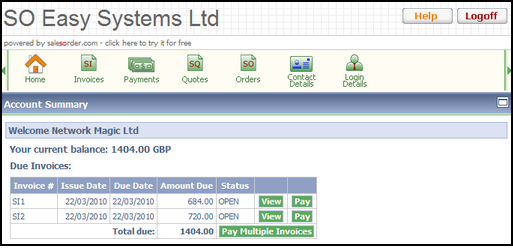 Customer Portal User Interface
Notice that if you have any outstanding invoices they will automatically be displayed when you log in. You can always return to this page by clicking on the 'Home' icon in the top left hand corner.
Paying Invoices You will notice from the picture above that you can pay either single or multiple invoices. The payment process is similar for each, and we will take you though an example below. Simply follow the steps :-
1. In this example we will pay multiple invoices with a single payment. Clicking on 'Pay Multiple Invoices' in the above page displays the Payment Confirmation page (below)
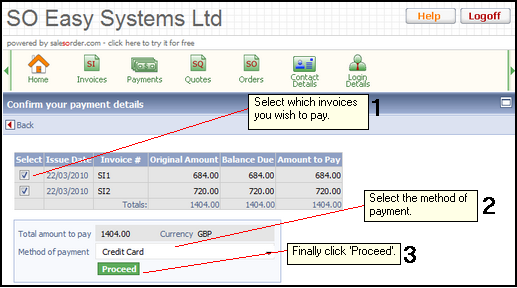 Confirming your payment
This page simply allows you to select which invoices to pay, and the method of payment.
2. When you are happy with the selections click proceed. This will take you to the Payment Processing Page (below, PayPal used as an example).
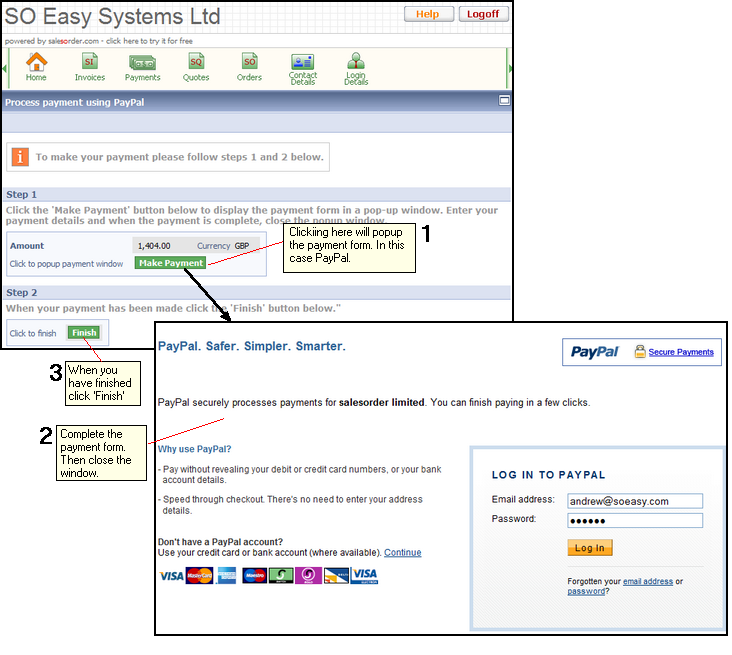 Making a Payment
To make the payment simply click the 'Make Payment' button. This will popup the payment form in a new window. In the above example we are using PayPal. Complete the payment form and when finished close the window.
After closing the popup window click on the 'Finish' button.
NOTE: If the payment was successful you will receive a Payment Receipt at the email address specified in your Contact Details. Also you can view the payment by clicking on the 'Payments' button.
|