|
Topic: Banking Overview Sometimes you want to be able to enter multiple purchases without having to set up associated Suppliers and Cash Purchase Documents. For these types of 'simple' cash purchases, provided they come from a single Bank, Credit card or Petty Cash account, you can use a Purchases Document from the associated account. This is very similar to a normal Cash Purchase, but has no associated Supplier.
When to use it Use this Document when you want to Enter multiple purchases from the same account (e.g. your company Bank Account), and do not want to set up a Supplier Document and associated Cash Purchase Document for each individual purchase.
Prerequisites Using salesorder.com the basics Working with Transactional Documents
Entering and Editing Creating a new Purchases Document From the Explorer find the Bank, Credit Card or Petty Cash account you used to make the purchases. For example, the List of Bank Accounts can be found by clicking Banking->Bank Accounts. Click 'View' on the required account, this displays the account in the Work Area. Now from the Action Bar drop-down click 'Enter Purchases'. This displays a new Purchases Document (below).
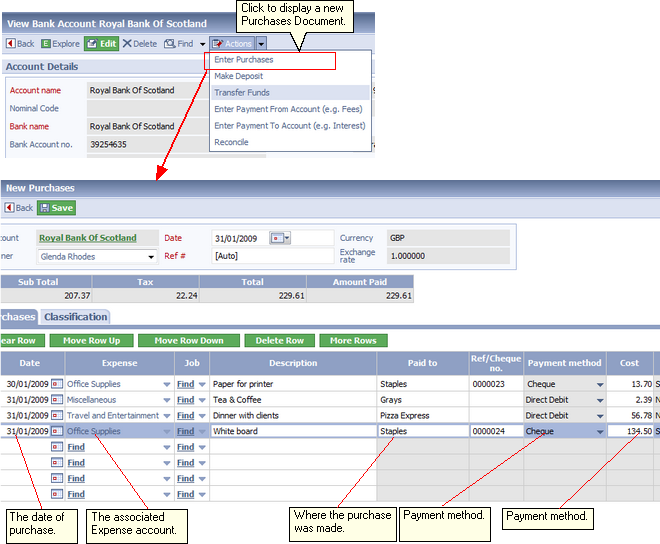 Entering Purchases from a Bank Account
You can think of this Document as normal Cash Purchase but with no explicit Supplier. Instead the supplier name is entered on each Line Item (in the above example Staples, Grays etc).
Notice also that we assign an Expense to each purchase.
IMPORTANT: All purchases entered should have been made from the same account.
Related tasks and information |