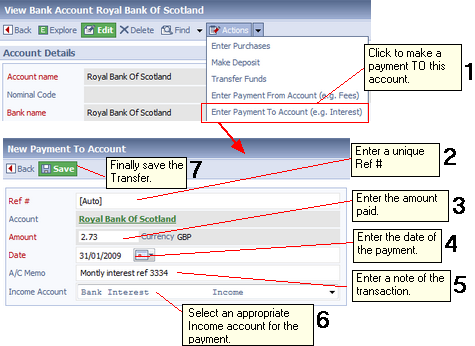|
Topic:
Banking > Working with Bank Accounts
This Document allows you to enter payment made to you from you bank. Typically this would be an account interest payment.
Prerequisites
Using salesorder.com the basics
Working with Bank Accounts
Creating a new Payment To Account
Find the Bank, Petty Cash or Credit Card account from which you wish to receive payment. From the account's Action Bar drop-down click 'Enter Payment To Account'. This displays the new Payment Document (below).
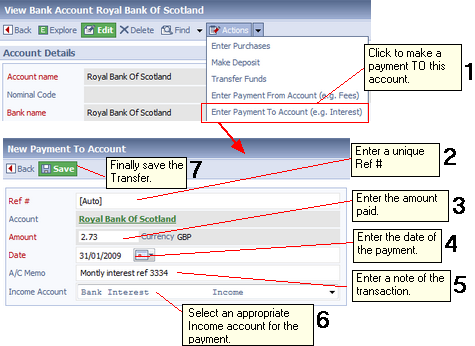 Entering payment from a Bank
The steps in the diagram show how a payment is made.
| 1. | Clicking 'Enter Payment To Account' on the associated account displays a new Payment To Account Document. |
| 3. | The payment amount goes here. |
| 4. | The payment date goes here. |
| 5. | This is a memo for accounting purposes. In this case we put a transfer reference number issues by the bank. See Working with A/C Memo(s). |
| 6. | Select the associated account from the Chart of Accounts (usually an Income account) to track the payment. The default account for bank payment is set up in the Account configuration. See Configuring Accounts for more information. |
| 7. | Finally. save the payment. |
Related tasks and information
Working with the Chart of Accounts
Working with Memos
|