|
Topic: Products/Services
Within the Item you typically specify a default Unit Price. This is the price per unit that is used to populate the associated Line Item's price on, for example, as Sales Invoice.
For certain Customers you may want to adjust this default price, for example give a 10% discount to 'Gold' Customers. This can be done automatically by creating a Pricing Level, and assigning it to the Customer.
Prerequisites Using salesorder.com the basics
Creating a new Price Level To create a new Price Level from the Explorer click Products/Services->Price Levels. This will display the current list of Price Levels. Simply click 'Add New Price Level' from the Action Bar. This will display the a new Price Level Document shown below.
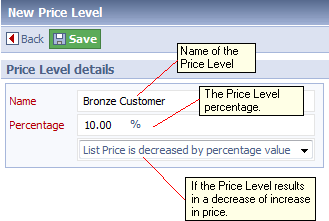 Entering a new Price Level
The Price Level is assigned a name, and a percentage. Also, by default the Price Level is set to decrease the price by the specified percentage. Use the drop-down to change this to increase the price if required.
Setting the Price Level on a Customer To set the Price Level on the Customer simply edit the Customer's Profile tab, and under the Trading Information section set the Price Level drop-down (below).
 Setting the Customer Pricing Level
Now, when we create a Sales Document from the Customer, such as a Sales Invoice, the Document will, by default, be assigned the Customer's Price Level. This means that the prices of all Line Items added to the the Document will be adjusted by the assigned Price Level percentage, in this case 10% (actually it will be -10%, since this is a decrease).
NOTE: Although the Document 'inherits' the Pricing Level of the associated Customer, we can also set an arbitrary Price Level on the Document itself (below).
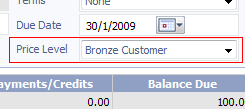 Setting the Price Level on a Sales Document
Related tasks and information
|