|
Topic: Products/Services
Often you want to be able to categorise Items so that they can be organised and sorted in an efficient way. For example you may want to categorise by type of product e.g. Electrical/Computers, Electrical/Televisions etc. Salesorder.com allows you to define a list of available Categories, and you can assign up to four Categories for each Item.
Prerequisites Using salesorder.com the basics
Creating a new Category To create a new Category from the Explorer click Products/Services->Item Categories. This will display the current list of Item Categories. Simply click 'New Category' from the Action Bar, fill in the Category name and optional description, and click 'Save'. The new Category will now be available to assign to Items.
Viewing Attributes and Categories in the Item List If Item Categories and Attributes are being used, the Item List makes it easy to see which values have been assigned to each Item. To do this simply click the Categories and/or Attributes checkbox on the Item List's Extra Columns tab (before the search is done).
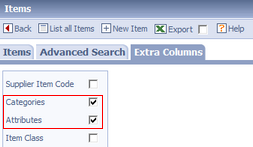 Show assigned Categories and Attributes
The resulting Item list is shown below, together with the associated Categories and Attributes.
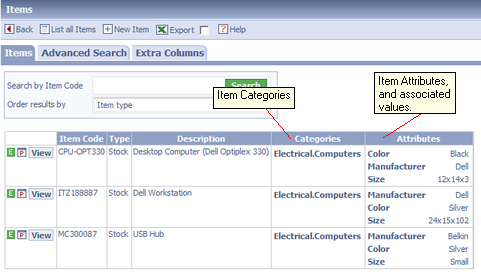 Item List showing Categories and Attributes
Related tasks and information |