|
Topic: Banking > Working with Bank Accounts
The Funds Transfer Document simply allows you to transfer money from one account to another.
Prerequisites Using salesorder.com the basics
Creating a new Funds Transfer Find the Bank, Petty Cash or Credit Card account that you wish to transfer money from. From the account's Action Bar drop-down click 'Transfer Funds'. This displays the new Transfer Funds Document (below).
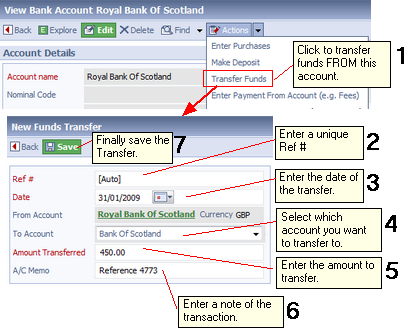 Transferring Funds to an account
The steps in the diagram show how a deposit is made.
Related tasks and information
|