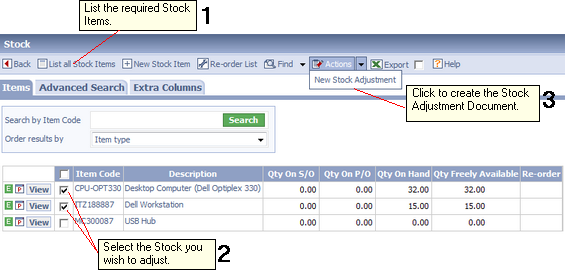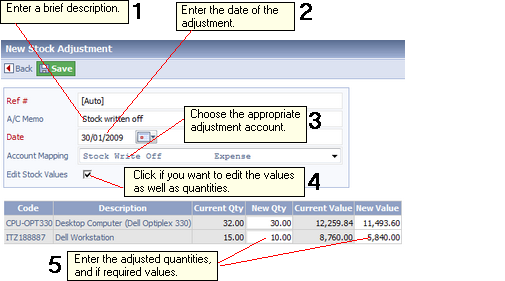|
Topic:
Products/Services > Working with Items > Stock Item
The Stock Adjustment Document allows you to adjust both the number of Items in stock and their associated value. This is useful when, for example, stock is returned, or you do a stock check and find it does not tally with quantities in salesorder.com.
NOTE: As you would expect Stock Adjustments can only be applied to Stock Items.
Creating a Stock Adjustment
A Stock Adjustment can be created in two ways.
| 1. | Either from the actual Stock Item you wish to adjust. Simply click the 'New Stock Adjustment' action from the Action drop-down. |
| 2. | Or from the Stock List. From the Explorer click Products/Services->Stock this displays the Stock List. Then list the Stock Items in the usual way (see Working with Lists). See the picture below. |
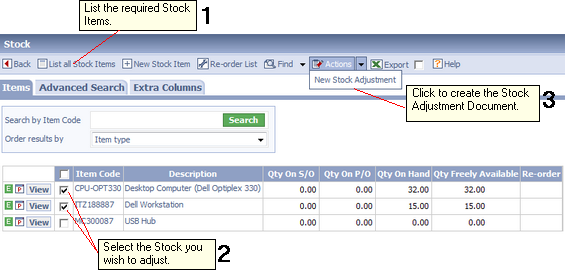 Making a Stock Adjustment
3. Whichever method you use, you will now have created a new Stock Adjustment Document that lists the associated Stock Items (below).
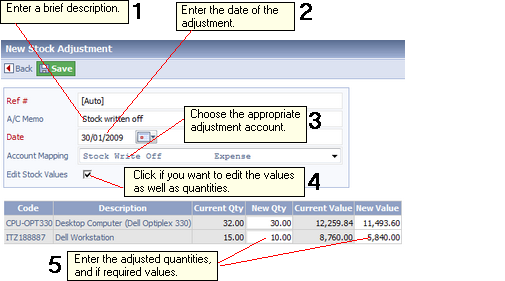 The Stock Adjustment Document
Simply follow the steps from 1 through to 5. A few things are worth noting.
| • | The Ref # field is a unique identifier for the Stock Adjustment. By default the value is [auto]. Meaning that the value will be auto generated. You can of course type your own value in (see Working with Reference numbers (Ref #). |
| • | The Account Mapping field determines which account the adjustment is posted to. The default account mapping can be set, see Configuring Accounts. |
| • | By default only the Stock Quantities are editable. If you want to edit the Stock value as well click on the Edit Stock Values checkbox. |
| • | When you are happy with the Stock Adjustment details click the 'Save' button. |
IMPORTANT: Stock Adjustment Documents cannot be edited or deleted.
|