|
Topic: Setup > Configuration > Configuring Accounts Salesorder.com comes with a default Chart of Accounts. However you may wish to use an alternative Chart of Accounts. This can be done in three ways.
Options 3 is described here.
NOTE: Currently there are two predefined Chart of Accounts. The default set, and a minimal set from which you can either build or import your own (options 1 and 2 above).
Creating a new Chart of Accounts From the Explorer go to Setup->Configuration. This will display the Configuration page. Now click 'Accounts'. This will display the Accounts Configuration page. From the Action Bar drop-down click 'Set the Chart of Accounts'. This displays the Chart Of Account setup page (below).
IMPORTANT: If there are any transactions in your accounts you will need to reset your system before setting the Chart of Accounts. See Resetting your system for more detail.
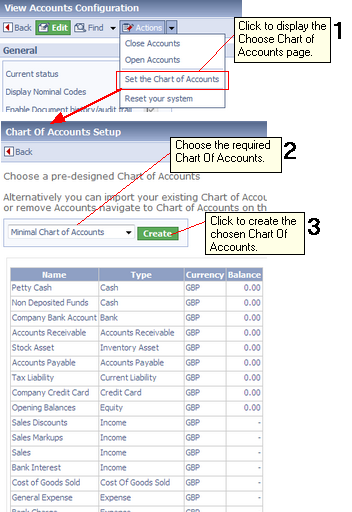 Setting the Chart Of Accounts
The steps in the diagram show how the new Chart of Accounts is created.
Related tasks and information |