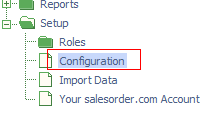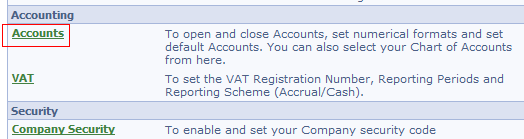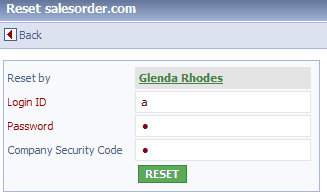|
Topic: Setup > Configuration > Configuring Accounts CAUTION: THIS ACTION WILL PERMANENTLY CLEAR ALL SETTINGS AND INFORMATION FROM YOUR SYSTEM
We are not responsible for unauthorised or malicious use of this feature and we will not be able to recover your data or settings
We encourage all new users to try out features and enter information to learn and become confident in using the system. When you decide to set up your system, start entering real information and using your system to run your business its quite possible that you will want to clear all trial information and settings and start afresh.The Reset Action clears all information and settings from your system. To use this Action you must know the Master Administrator password.
The following steps show how to reset your system.
Step 1 Using the Explorer click the Configuration node under Setup.
Step 2 From the configuration screen click Accounts. This will display the Accounts Configuration page.
Step 3 From the Accounts Configuration page click action 'Reset salesorder.com'. You will then have to enter the Master Administrator username and password.
Step 4 Enter the Master Administrator username and password, and if required the Company Security Code, and click 'Reset'. You will then get a warning message asking if you want to proceed. Click OK.
Step 5 After clicking OK the system will be reset and you will see the following message. Your system has now been reset.
Viewing the 'Reset' history You can view the history of when the system was reset and by whom. From the Accounts Configuration Action Bar Find drop-down click 'Show Reset History'. This displays the Reset history (below).
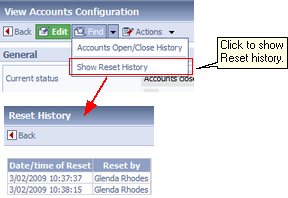 Viewing Reset history
Related tasks and information Working with the Chart of Accounts
|