|
Topic: Banking > Working with Credit Cards
When you get a Bill from the Credit Card company you can choose to pay it all at once, incurring no interest, or pay part of it, in which case you incur an interest charge. The Credit Card Bill Document allows you to record the details of the payment, and associated interest payment if applicable.
Prerequisites Using salesorder.com the basics
Creating a new Credit Card Bill From the Explorer click Banking->Credit Card Accounts this displays the current list of Credit Card Accounts. Click 'View' next to the Credit Card for which you want to enter/pay the bill. This displays the associated Credit Card Document. From the Credit Card's Action Bar drop-down click 'Enter/Pay' Bill (below).
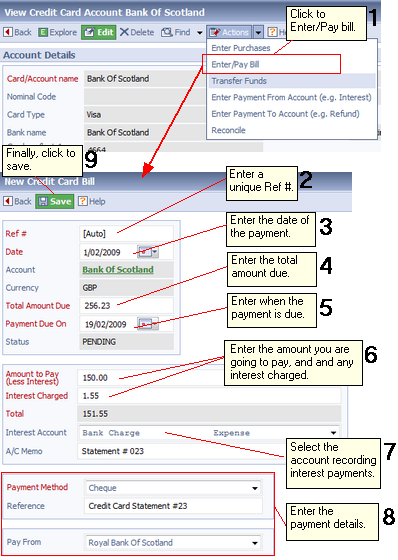 Entering/paying a credit card bill
The steps in the diagram show how a Credit Card Bill is paid.
Related tasks and information
|