|
Topic: Miscellaneous > Working with Transactional Documents Whether you are receiving payment from a Customer, or making payment to a Supplier, with respect to actually entering the payment details, such as specifying the associated bank account, payment reference etc.the mechanism in both cases is very similar. In this topic we describe the simple procedure for entering payment details for incoming and outgoing payments.
Entering Details for Received Payments (Incoming payments) Details of payments received from a Customer (or a Supplier Refund) are typically entered on the Document's Payment Method tab. A simple example is show below.
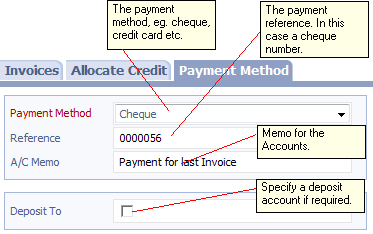 Payment Method tab for receiving a payment
The Payment Method in this case is 'Cheque'. You can specify other methods such as Credit/Debit card. In this case the form expands to allow relevant information to be added (see below).
The Reference allows you to specify a arbitrary payment reference, in this case the cheque number. Filling in this field with the unique number that appears on your bank statement will make reconciliation of your bank account simpler.
The A/C memo is the Accounts Memo field. It allows you to tag the transaction with a simple description that is visible from the account transactions (e.g. in accounting reports).
If we wanted to deposit the payment directly to a bank account (e.g. as with an electronic payment) we would click 'Deposit to' and select the appropriate bank. In this case we leave the depositing of the cheque until later. By default the payment is sent to the Non-Deposited Funds Account.
Deposited Payments If the Payment was originally paid into the Non-Deposited funds account and subsequently deposited (paid in) to a Bank Account then you cannot edit the Payment. If you try to edit the Payment, salesorder.com will display an error. When you click on the 'Deposit' link in the error you will be taken to the Deposit Document on which the Payment is recorded. See Working with Deposits.
Different Payment Methods As mentioned above there are a number of different payment methods. When selected each method presents an associated set of fields that allow the relevant information to be entered. For example the fields for Credit Card payment are shown below.
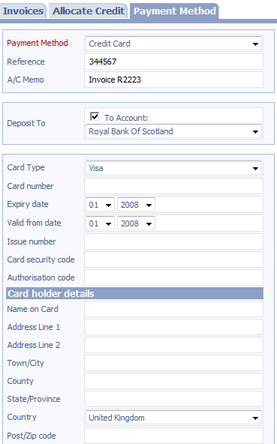 Credit Card Payment details
Entering Details for Payments made (Outgoing payments) Details of payments made to Suppliers (or a Customer Refund) are also typically entered on the Document's Payment Method tab. A simple example is show below.
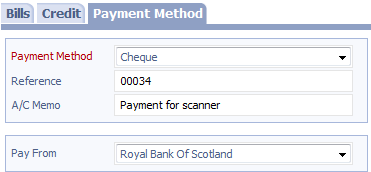 Payment Method tab for making a payment
This is very similar to the receive payment example. However in this case there is no Deposit to field for obvious reasons.
NOTE: When you make a payment you must specify a bank, credit card or cash account in the Pay From field.
|