|
Topic: Sales > Working with Sales Orders > Allocating Stock to Sales Orders When orders cannot be fully allocated because stock levels are too low typically you will want to order more stock, so that the orders can ultimately be allocated and fulfilled. When more stock is ordered for this purpose the Sales Order is said to be on back-order.
To help you with this process your system provides an easy way to generate the required Purchase Orders for all the outstanding stock at the click of a button, and automatically flag that the associated Sales Orders are on back order.
IMPORTANT: In order for auto-creation of Purchase Orders to work, each associated Item must have a Preferred Supplier set. This is done on the Purchasing/Costs tab of the Stock Item. If a preferred supplier has not been set you will get an error message to this effect.
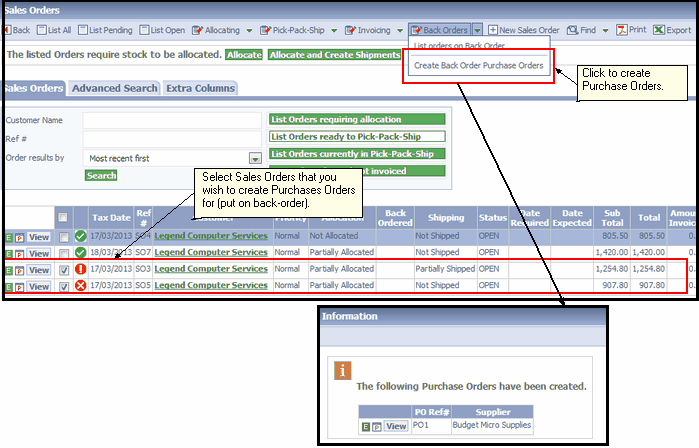 Creating back-order Purchase Orders
Note that in the above example we have created a single Purchase Order, even though there are two Sales Orders. This is because Stock Items for the same preferred supplier are automatically aggregated onto the same Purchase Order.
From the Sales Order list we can now list which orders are currently on back order, as shown below.
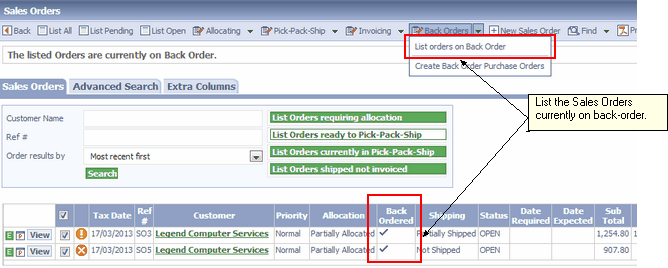 List Sales Orders currently on back-order.
When the Sales Order has been allocated (i.e. when the associated back-ordered stock is available), the Back-Ordered flag is turned off.
NOTE: Currently the back-ordered stock is not automatically allocated when it is received (e.g. via a Bill or Item Receipt). The allocation must therefore be done in the usual way.
Related tasks and information Allocating Stock to Sales Orders
|