|
Topic: Setup Certain emails that you send are of a repetitive nature. For example, when an invoice is issued or when a payment receipt needs to be sent. Rather than re-keying the message every time you send such an email there are a set of templates that can be used that allow the standard email text to be inserted automatically before you send the mail.
For information on creating or editing the actual template click here.
Details such as the Customer name, your standard signature and document reference numbers etc. can all be referenced in the mail using a mail merge variable. Those familiar with using Mail Merge functionality in other application will notice similarities.
Standard Email Templates Your system comes with a set of standard email templates which can be modified to contain the message text appropriate for your company. The templates are located on the Explorer under Setup->Email Templates. The list of templates is shown below.
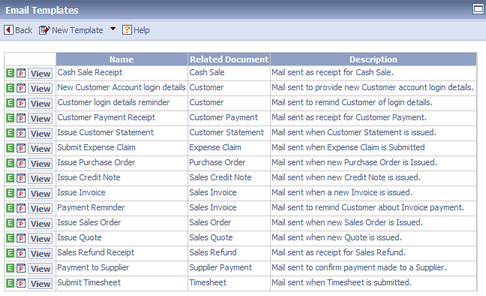 Standard Email Templates
How templates are used You will notice from the diagram above the email templates have an associated 'Related Document'. This is the document from which the template can be used. So for example from the related document 'Sales Invoice' you can use the 'Issue Invoice' template. In the case of an Invoice this template is used via the Invoice's action bar (below).
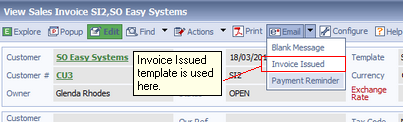 Using an Invoice Email Template
Customer/Supplier templates Templates relating to Customers and/or Suppliers are invoked in a slightly different way from the associated document's email tab (below). In this case you simply select from the list of related templates.
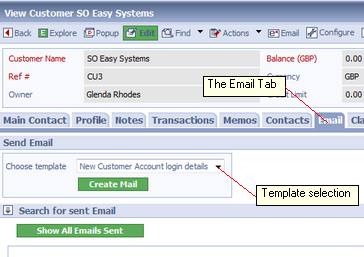 Using Customer/Supplier Email Templates
Adding your own Email Templates You can easily add your own Email Templates. From the action bar on the Email Template List simply select 'New Template' to create a new template of the required type (below).
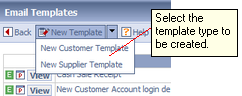 Creating new Email templates
Related tasks and information Creating and Editing Email Templates Emailing Invoices and Transactional Documents
|