|
Topic: Products/Services > Working with Items > Stock Item You can configure Sales Orders, Sales Invoices and Cash Sales so that if there is insufficient stock to fulfill the order a warning will be issued, or alternatively you can be prevented from creating/saving the document.
Ensuring enough stock is available Although theoretically the amount of free stock can become negative (meaning effectively that extra stock needs ordering to be able to fulfill the current order/invoice commitments), this may not be what is required from a pragmatic point of view. For this reason you can configure your system to either warn, or not allow Sales Orders/Invoices to be created if they would result in a negative free stock count. This ensure that all saved orders/invoices can indeed be fulfilled.
Setting insufficient stock preferences on Sales Orders To set the ordering preferences on Sales Orders, from the Explorer go to Configuration->Sales Order. This displays the Sales Order configuration screen (below).
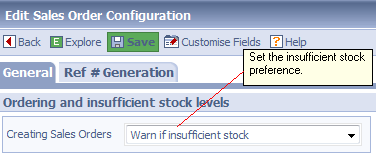 Insufficient Stock Preferences
There are three options :-
Setting insufficient stock preferences on Sales Invoices The same procedure can be used to configure the creation of Sales Invoices (which implicitly includes Cash Sales). Simply use the Sales Invoice Configuration document under Configuration->Sales Invoice.
Displaying Stock Availability On Sales Orders, Invoices, Quotes and even Sales Opportunities you can display the availability of stock on the document, and see if there is a shortfall. To do this the document must be in either New or Edit mode. You can then simply click the Check Stock icon to display the current stock availability for Stock Items listed in the document (below). 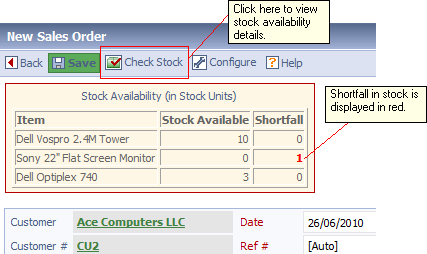 Displaying Stock Availability
Note if there is a shortfall in stock the outstanding amount (in Stock Units) is shown in red.
|