|
Topic: Setup Your salesorder.com account allows you to do a number of things such as,
You access you salesorder.com through the www.salesorder.com website, rather than the application. However, within the application you can access certain details of your account.
To display the account page, from the Explorer click Setup->Your salesorder Account (below).
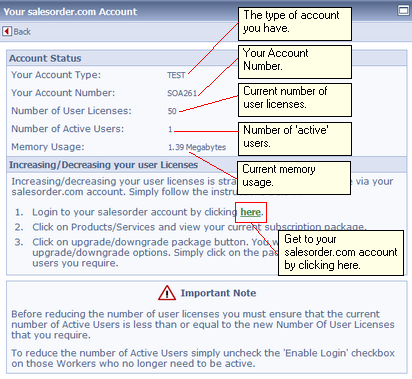 The salesorder.com account page
Some of the information is self explanatory. We explain some of the data below.
Number of User Licenses The number of User Licenses you currently have. This is the maximum number of Workers with active login's you can have i.e. the maximum number of users that can log into your salesorder.com system simultaneously.
Number of active Users The number of Workers that have their login enabled i.e. that can actually log into your salesorder.com.
Increasing or decreasing your User Licenses Increasing/decreasing your user licenses is straightforward, and is done via your salesorder.com account. Simply follow the instructions below.
IMPORTANT: Before reducing the number of user licenses you must ensure that the current number of Active Users is less than or equal to the new Number Of User Licenses that you require.
To reduce the number of Active Users simply uncheck the 'Enable Login' checkbox on those Workers who no longer need to be active.
Related tasks and information
|