|
Topic: Purchasing > Working with Purchase Orders For larger companies it is often the case that Purchase Orders need to be submitted for approval before being accepted. For this reason a simple approval mechanism is provided.
IMPORTANT: If a Purchase Order has not been approved you will not be able to generate any associated documents from it such as Bills, Item Receipts, Cash Purchases etc. Also the Purchase Order will not affect the Number On Purchase Orders total in any associated Stock Item.
The Role associated with a Worker has a section under the Permissions Tab called Approval Permissions determines if the Worker can approve submitted Purchase Orders (below).
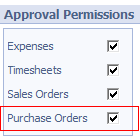 Purchase Order Approval
NOTE: If you are authorized to approve Purchase Orders then your Purchase Orders are automatically approved when saved.
When a Purchase Order is saved (either from New or Edit state) the associated Approval Status can be set. In the example below the Sales Order will be 'Submitted' for approval when the Document is saved.
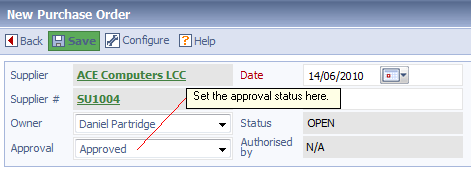 Purchase Order submitted for approval
NOTE: Once an Purchase Order has been approved its status cannot be changed.
Approving submitted Purchase Orders If you have permission to approve Purchase Orders then you can use the Purchase Order List to conveniently determine which Purchase Orders have been submitted for approval.
 Listing Purchase Orders by approval status
To accept or reject the Purchase Order, simply switch the Document into Edit mode and select the appropriate status from the 'Approval' drop-down.
NOTE: When the Purchase Order has been approved the 'Authorised by' field will show the approver's name.
Related tasks and information |