|
Topic: Setup Salesorder.com allows you to export all your data into a set of Comma Separated Value (CSV) files. These files are grouped together and downloaded as a single ZIP file in order to reduce data size.
There are a number of reasons that you may wish to download your data.
Whichever reason is applicable to you the same basic mechanism is used to export the data.
To Export Data From the Explorer go to Setup->Export Data. This displays the Export Data page (below).
 The Export Data Page
By default the Export Data Page downloads all data, however you can selectively download data by clicking on the appropriate checkboxes. When you have decided which data you wish to download simply click on the 'Export data' button.
IMPORTANT: Depending on the amount of data in your system, exporting data may several minutes or even longer.
When the data files have been produced the download page will be displayed from which you can download the associated ZIP file (below). Click on 'Download Zip File' to download the file.
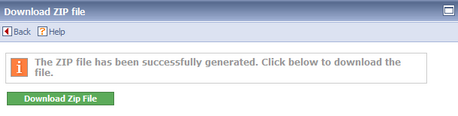 Exported ZIP Download Page
The downloaded ZIP file will contain the set of CSV files specified in the initial Export Data page. You can then extract these files and import them into Microsoft Excel as required.
 Exported ZIP File |